
Tracking your sleep with the Google Pixel Watch or Pixel Watch 2 is a superb way to gain insights and make positive changes to your slumber.
If you've never used a smartwatch for sleep tracking, though, or you simply want to find out how you can view sleep data tracked from your Pixel Watch, this guide can point you in the right direction.
The good news is that sleep data with the Pixel Watch is generally extremely reliable, accurate, and easy to collect. If you are encountering issues, we do have a couple of troubleshooting tips below, though.
Tracking sleep with the Google Pixel Watch
Wareable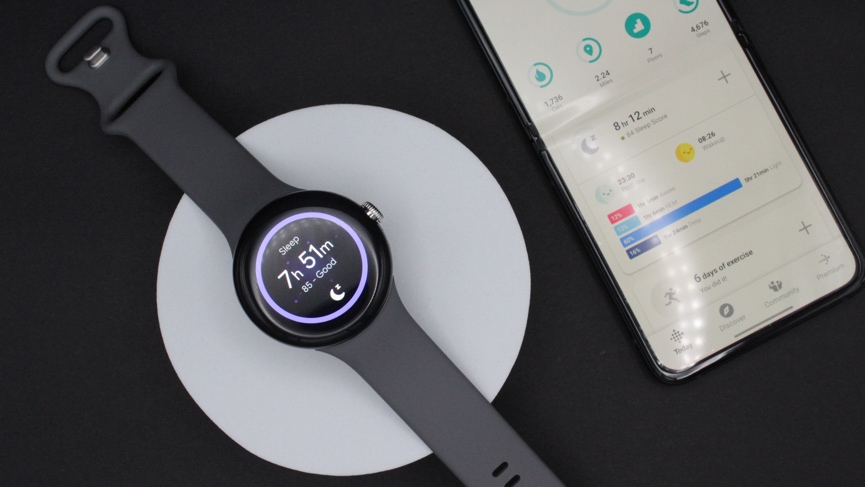
1. Download Fitbit
Before you start tracking your sleep, you'll first need to pair your Pixel Watch with the Fitbit app.
To do this, download the app from the Google Play Store on your Android phone.
2. Sign into your Google account
Choose the option to sign in with Google. Use the on-screen prompts to set up your account or log in using existing credentials, then follow the steps to link your watch.
3. Start tracking
Once this is done, you're ready to start tracking.
Your watch will now automatically track your sleep, and the data will be available in the Fitbit app.
Make sure you have at least 30 percent battery on your watch when you go to bed to ensure it can track sleep throughout the night without running out.
4. View your sleep data
To check whether you got a good night's kip, swipe from right to left on your watch screen until you see the Fitbit sleep widget in the carousel of Wear OS Tiles.
As shown above, this widget will show you how long you slept, the period your sleep was tracked, and your Fitbit Sleep Score.
Touch the screen to see more details, such as your sleeping pattern, how many times you woke up during the night, and how much rest you've had through the week.
What is Bedtime Mode on the Pixel Watch?
Wareable
Something exclusive to Pixel Watch devices is the inclusion of Bedtime Mode - a neat feature that's accessible by swiping down and bringing up the collection of quick settings.
With Bedtime Mode turned on, the always-on display, raise-to-wake, and tap-to-wake functions are all disabled. This means you can't accidentally use the Pixel Watch during sleep tracking, since the only way to wake the device is to press one of the two buttons on the side of the case.
It will also turn off any incoming notifications to ensure you're not woken up during the night.
However, it's important to note that turning Bedtime Mode on isn't required for tracking sleep; your Pixel Watch or Pixel Watch 2 will still log sleep hours regardless.
And for anybody wondering - like we did initially - there's no way to configure Bedtime Mode to automatically turn on between certain hours.
Pixel Watch not tracking sleep? Try these tips
Try syncing with the Fitbit app
The most common sleep-tracking issues on the Pixel Watch are generally related to Fitbit app syncing.
If you're not able to see your sleep data in the app (but you can on the watch itself), it's likely because you need to place the Pixel Watch in range of your phone and force a sync from the Fitbit app.
Do this by opening the Fitbit app, swiping down from the top of your phone's display, and releasing.
Clear cache on the Fitbit app
If your sleep tracking issues aren't related to syncing with the Fitbit app, it's very possible it could be a cache issue.
To clear the cache on the Fitbit app, follow these steps:
1. Log out of the Fitbit app.
2. Head to your Android device's settings and then go from Apps > Fitbit > Storage > Clear cache.
3. Restart your Android device, log back into the Fitbit app and sync.
Grant Fitbit HR tracking permissions
Pixel Watch sleep tracking relies on reading your heart rate during nighttime hours, which is why you'll need to have permitted Fitbit to use this data during initial setup.
Also, note that there's no way to turn off or limit the heart rate sensor on the Pixel Watch series.
How we test
